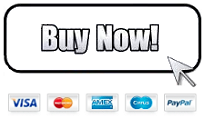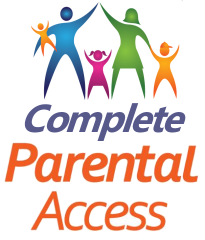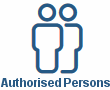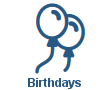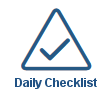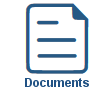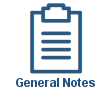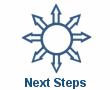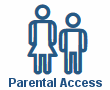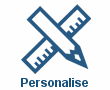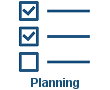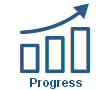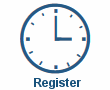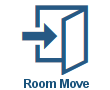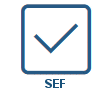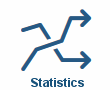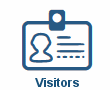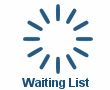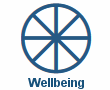Video Galleries
Video Galleries
Shown below is detailed information and a selection of screenshots taken from the Video Galleries section from both versions of the Baby's Days system.
Available on the following systems:
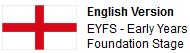

To view screenshots and information from other areas of the system, click on any link to the right.
Key Areas of the Video Galleries section
Upload upto 5Gb of videos directly onto your system.
Videos are uploaded to your system using Super Fast Upload Technology.
Every child on the system has a Diary, Progress, and General Video Gallery.
All the videos that have ever been uploaded for each child are shown within their respective galleries.
Comments can be left on any video by Administrators or the parents of the child.
You can delete or edit any video on the system.
Available on the Apple iPhone, Android Mobile & Amazon Fire apps

The Video Galleries are available for use by Administrators and Parents on the Apple iPhone, Android Mobile & Amazon Fire apps as well as a web browser on a PC, laptop or tablet.
All the videos that have been uploaded to the system are viewable by Administrators and Parents on the app, in addition parents can upload videos directly on the app and these appear within the parent gallery, Administrators can then use these photographs as observational videos for the children's progress.
Screenshots and more Information
Shown below are a selection of screenshots and additional information relating to the Video Galleries section on the system.
3 Video Galleries for every Child
Every child on the system has three individual video galleries, each gallery contains only the videos that were uploaded for them, all the videos are displayed in each gallery in date order with the most recently uploaded videos being displayed first.
There are no limits on the number of videos that can be uploaded for any child and each gallery is detailed below:
Progress Gallery.
Every video that has ever been uploaded to the child's Progress will be displayed within this Gallery, videos within the Progress Gallery are displayed within the Development Area they were originally uploaded to ie CD, CLL, PD etc
General Gallery.
The general gallery allows you to upload videos that you did not upload to the Child's Diary or do not want to add to their Progress section, videos within the General Gallery are displayed in the Year and Month folder that they were uploaded, for example videos uploaded to on 1st April 2010 will be found in the Year: 2010 and Month: April folder.
Parent Gallery.
Every video that has ever been upload by the child's parents will be displayed within this Gallery, videos within the Parent Gallery are displayed in the Year and Month folder that the video was originally uploaded, for example videos uploaded on 1st April 2015 will be found in the Year: 2015 and Month: April folder.
View Video galleries
To view any child's Galleries, simply select the gallery to view either the Progress, Parent or General gallery and then select the area of each gallery.
Gallery Overview
On each main gallery page, videos are listed in the order they were uploaded, each gallery displays one main video along with the title and description of the video, the date the video was uploaded, the current age of the child and the age of the child when the video was uploaded.
All the videos within each gallery are displayed as small thumbnails, clicking on each of these will switch the main video on the page.
Any video can be edited or deleted from the system.
Video Comments
Administrators and parents can leave comments on any video on the system, all comments that have been left will appear with the name of the person who left the comments plus the date and time the comments were left.
Comments for videos within the Progress gallery can be left within the Progress Gallery or directly from the child's Progress section.
Duplicate to Progress
Baby's Days Tweets


Click an icon below to see a system feature
With over 100 available features on every Baby's Days system, select one below that you'd like to read about first.
THE ONLY THING WE CAN'T DO IS DECIDE WHICH PACKAGE IS BEST FOR YOU


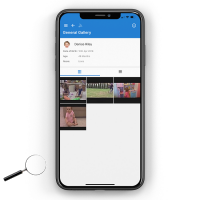
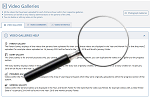
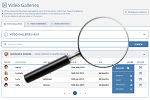
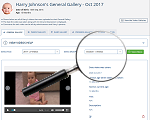
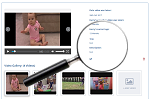
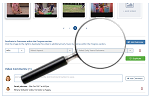
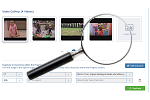
 2 Year Check
2 Year Check Accounts / Bookkeeping
Accounts / Bookkeeping Achievement Search
Achievement Search Administrators
Administrators Assistant's Register
Assistant's Register Attendance Register
Attendance Register Authorised Persons
Authorised Persons Birthdays
Birthdays Bottle Feeds
Bottle Feeds Bulk Download
Bulk Download Bulk Photographs
Bulk Photographs Calendar
Calendar Care Plans
Care Plans Children
Children Children's Notes
Children's Notes Colour Schemes
Colour Schemes Communicate
Communicate Compliments and Complaints
Compliments and Complaints Concerns
Concerns Contracts
Contracts Control Centre
Control Centre CPD Log
CPD Log Daily Actions
Daily Actions Daily Checklist
Daily Checklist Daily Diary
Daily Diary Daily Notes
Daily Notes Data Audit
Data Audit Document Upload
Document Upload EY Outcomes Search
EY Outcomes Search Evacuation List
Evacuation List Fire Drills / Plans
Fire Drills / Plans First Aid Boxes
First Aid Boxes Food Menus
Food Menus Food Menu Helpers
Food Menu Helpers Import / Export
Import / Export Included Sections
Included Sections iSign
iSign Leaving Children
Leaving Children Medical
Medical Next Steps - England
Next Steps - England Observations - England
Observations - England Occupancy Levels
Occupancy Levels Parental Access
Parental Access Permissions
Permissions Personalise
Personalise Photograph Galleries
Photograph Galleries Photograph Collage
Photograph Collage Planning - England
Planning - England Policies
Policies Progress / Learning
Progress / Learning Progress Statistics
Progress Statistics Questionnaires
Questionnaires Quick Notes
Quick Notes Risk Assessments
Risk Assessments Rooms
Rooms Room Move Children
Room Move Children SEF - England
SEF - England Sleep Monitor
Sleep Monitor Starting / Baseline
Starting / Baseline Suncream Monitor
Suncream Monitor Temperatures
Temperatures Termly Reports
Termly Reports Toileting Monitor
Toileting Monitor Vaccinations
Vaccinations Video Galleries
Video Galleries Visitor's Log
Visitor's Log Waiting List
Waiting List Wellbeing / Achievements
Wellbeing / Achievements